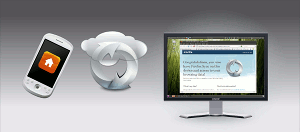There is a new feature coming to Firefox which was discretely introduced in Firefox 50 Nightly and is getting improved with follow up releases. It is called Containers and is part of the of the Contextual Identity Project.
In short each container – or context – is a “colour-coded” tab with a dedicated environment to help one separate his/her online activities. So you can have tabs in a particular context and others in another context.
This increases privacy, so sites cannot spy on you outside of the context you use them. It allows separation of concerns, so you can use a website (e.g. GitHub) for work and personal use inside the same browser but with each a different account. It increases security so if you access your bank in a dedicated context, it would be harder to perform some attacks (e.g. cross-site scripting) to access your bank data.
To activate it you can go to about:config page and then set to true the entry privacy.userContext.enabled, you get the vanilla experience, still a bit rough in Firefox 60 and 61, already quite improved in Firefox 62 Developer Edition. A recommended alternative is to use Mozilla’s Addon called Firefox Multi-Account Containers which provide a nice icon and a walk-through. It works at least on Firefox for Linux, macOS and Windows.
This is how it looks like on Ubuntu (I’m using the default Dark theme). You can see that my Gmail is opened in a blue-coloured container, I have GitHub in a purple, a shopping site in a pink “Shopping” and finally a news site in no specific container. I could open another tab to my Grafana site in the same purple-coloured container as GitHub, and I would then be able to use GitHub OAuth to login to Grafana. If I would open Grafana in another or no container, I would not be able to use GitHub OAuth without re-authenticating myself to GitHub in this new context.

So I’m really looking forward to improvements on Firefox Container.